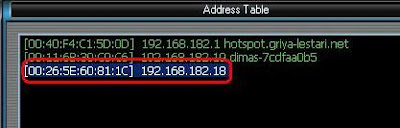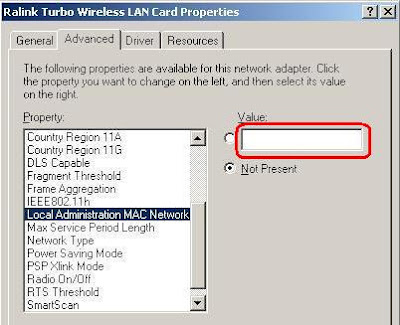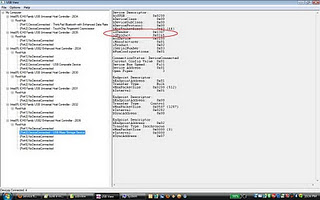1. JAGUAR

System Name : Jaguar
Site : Oak Ridge National Laboratory
System Family : Cray XT
System Model : Cray XT5-HE
Computer : Cray XT5-HE Opteron Six Core 2.6 GHz
Vendor : Cray Inc.
Application area : Not Specified
Installation Year : 2009
Operating System : Linux
Interconnect : Proprietary
Processor : AMD x86_64 Opteron Six Core 2600 MHz (10.4 GFlops)
Rmax : 1.759e+06 GFlops
2. ROADRUNNER

System Name : Roadrunner
Site : DOE/NNSA/LANL
System Family : IBM Cluster
System Model : BladeCenter QS22 Cluster
Computer : BladeCenter QS22/LS21 Cluster, PowerXCell 8i 3.2 Ghz / Opteron DC 1.8 GHz, Voltaire Infiniband
Vendor : IBM
Application area : Not Specified
Installation Year : 2009
Operating System : Linux
Interconnect : Infiniband
Processor : PowerXCell 8i 3200 MHz (12.8 GFlops)
Rmax : 1.042e+06 GFlops
3. Kraken XT5

System Name : Kraken XT5
Site : National Institute for Computational Sciences/University of Tennessee
System Family : Cray XT
System Model : Cray XT5-HE
Computer : Cray XT5-HE Opteron Six Core 2.6 GHz
Vendor : Cray Inc.
Application area : Research
Installation Year : 2009
Operating System : Linux
Interconnect : Proprietary
Processor : AMD x86_64 Opteron Six Core 2600 MHz (10.4 GFlops)
Rmax : 831700 GFlops
4. JUGENE

System Name : JUGENE
Site : Forschungszentrum Juelich (FZJ)
System Family : IBM BlueGene
System Model : BlueGene/P
Computer : Blue Gene/P Solution
Vendor : IBM
Application area : Research
Installation Year : 2009
Operating System : CNK/SLES 9
Interconnect : Proprietary
Processor : PowerPC 450 850 MHz (3.4 GFlops)
Rmax : 825500 GFlops
5. TIANHE-1

System Name : Tianhe-1
Site : National SuperComputer Center in Tianjin/NUDT
System Family : NUDT Cluster
System Model : NUDT TH-1 Cluster
Computer : NUDT TH-1 Cluster, Xeon E5540/E5450, ATI Radeon HD 4870 2, Infiniband
Vendor : NUDT
Application area : Research
Main Memory : 98304 GB
Installation Year : 2009
Operating System :Linux
Interconnect : Infinband DDR 4x
Processor : Intel EM64T Xeon E55xx (Nehalem-EP) 2530 MHz (10.12 GFlops)
Rmax : 563100 GFlops
6. PLEIADES

System Name : Pleiades
Site : NASA/Ames Research Center/NAS
System Family : SGI Altix
System Model : SGI Altix ICE 8200
Computer : SGI Altix ICE 8200EX, Xeon QC 3.0 GHz/Nehalem EP 2.93 Ghz
Vendor : SGI
Application area : Research
Main Memory : 74700 GB
Installation Year : 2009
Operating System : SLES10 + SGI ProPack 5
Memory : 74700 GB
Interconnect : Infiniband
Processor : Intel EM64T Xeon E54xx (Harpertown) 3000 MHz (12 GFlops)
Rmax 544300 Gflops
7. BLUEGENE/L

System Name : BlueGene/L
Site : DOE/NNSA/LLNL
System Family : IBM BlueGene
System Model : BlueGene/L
Computer : eServer Blue Gene Solution
Vendor : IBM
Application area : Not Specified
Main Memory : 73728 GB
Installation Year : 2007
Operating System : CNK/SLES 9
Interconnect : Proprietary
Processor : PowerPC 440 700 MHz (2.8 GFlops)
Rmax : 478200 GFlops
8. BLUEGENE/P

System Name : BlueGene/P
Site : Argonne National Laboratory
System Family : IBM BlueGene
System Model : BlueGene/P
Computer : Blue Gene/P Solution
Vendor : IBM
Application area : Research
Installation Year : 2007
Operating System : CNK/SLES 9
Interconnect : Proprietary
Processor : PowerPC 450 850 MHz (3.4 GFlops)
Rmax : 458611 GFlops
9. RANGER

System Name : Ranger
Site : Texas Advanced Computing Center/Univ. of Texas
System Family : Sun Blade System
System Model : Sun Blade x6420
Computer : SunBlade x6420, Opteron QC 2.3 Ghz, Infiniband
Vendor : Sun Microsystems
Application area : Not Specified
Main Memory : 125952 GB
Installation Year : 2008Operating System : Linux
Interconnect : Infiniband
Processor : AMD x86_64 Opteron Quad Core 2300 MHz (9.2 GFlops)
Rmax : 433200 GFlops
10. RED SKY

System Name : Red Sky
Site : Sandia National Laboratories / National Renewable Energy Laboratory
System Family : Sun Blade System
System Model : Sun Blade x6275
Computer : Sun Blade x6275, Xeon X55xx 2.93 Ghz, Infiniband
Vendor : Sun Microsystems
Application area : Research
Main Memory : 22104 GB
Installation Year : 2009
Operating System : CentOS
Interconnect : Infiniband
Processor : Intel EM64T Xeon X55xx (Nehalem-EP) 2930 MHz (11.72 GFlops)
Rmax : 423900 GFlops






 00.11
00.11
 Panji Siregar
Panji Siregar